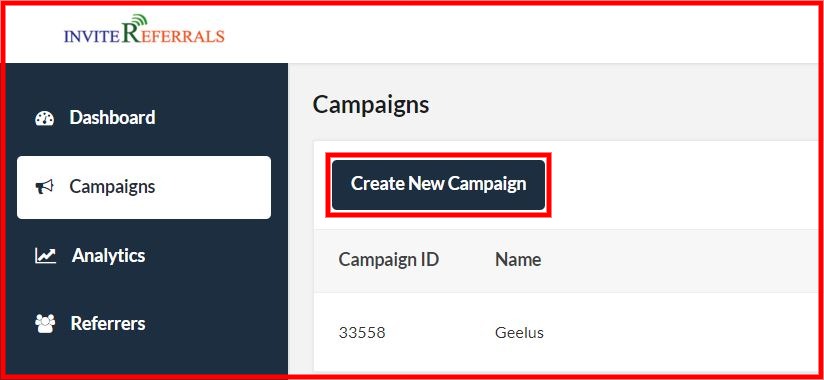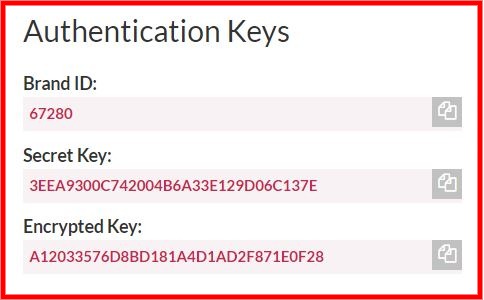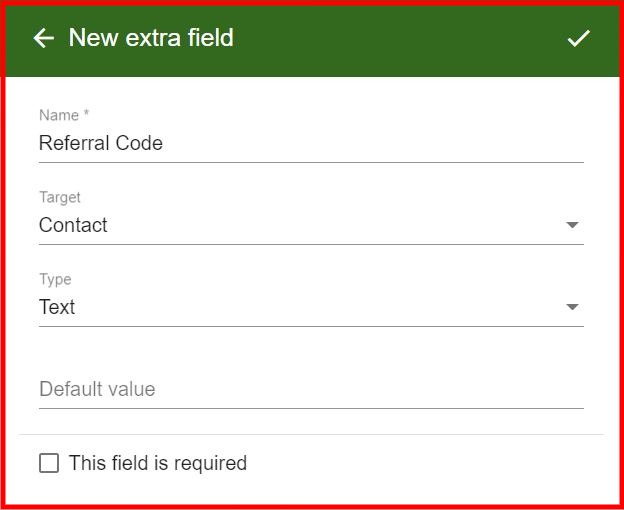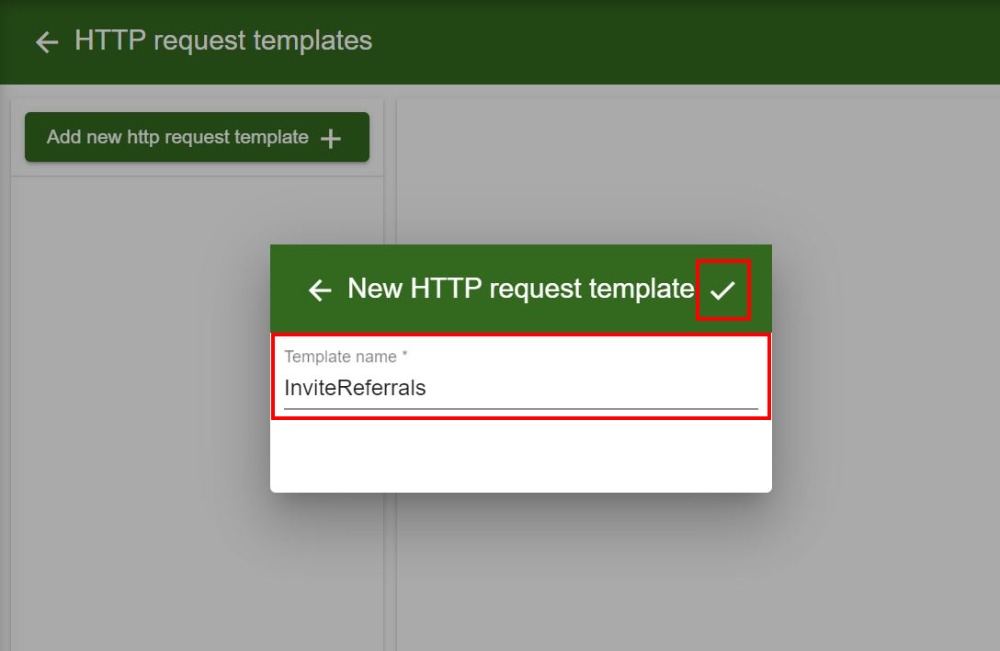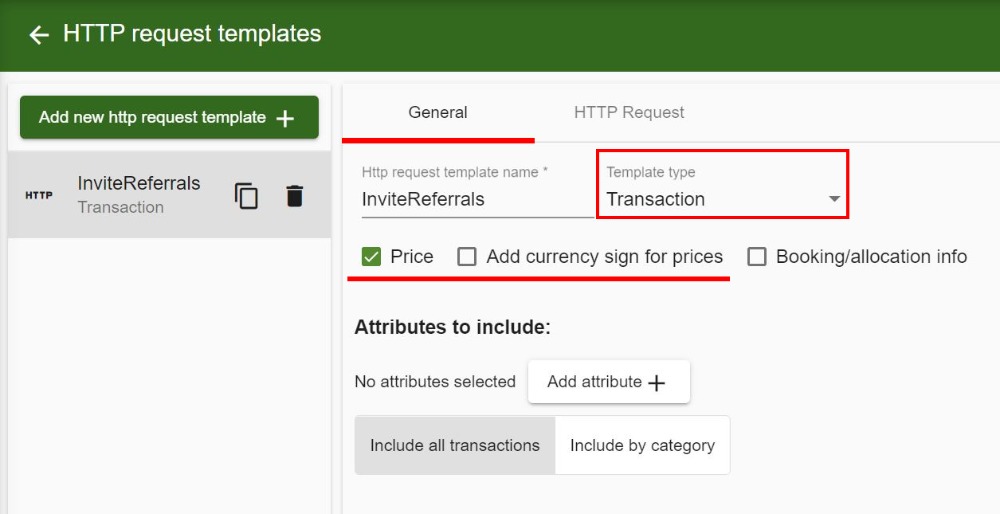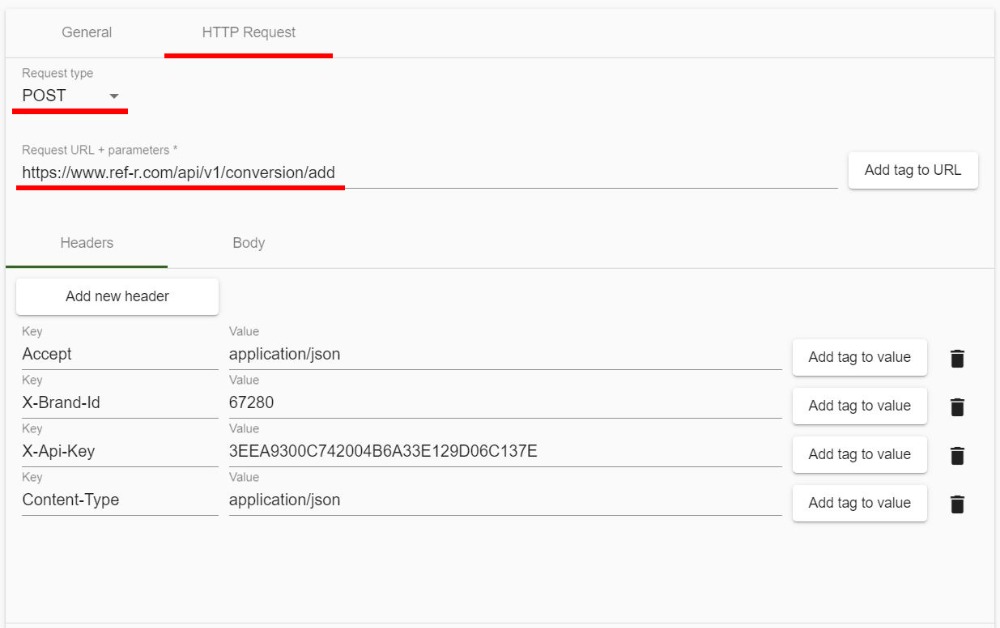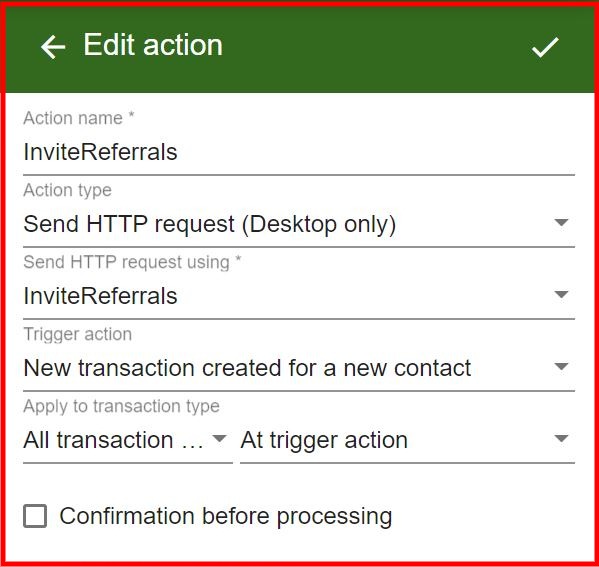InviteReferrals - is a leading referral marketing platform designed to amplify your brand's reach and generate new leads. With its intuitive dashboard, analytics tools, and integration capabilities, InviteReferrals offers a comprehensive solution for businesses looking to drive growth, increase customer engagement, and elevate their marketing strategies to the next level.
Geelus now offers seamless integration with InviteReferrals. Whenever a new customer comes with a referral code, it can be entered on the customer's profile in Geelus via extra fields. Once the new order is placed for the new customer with a referral code, Geelus can automatically send the data to InviteReferrals to confirm the conversion. Follow the steps below on how to integrate InviteReferrals with Geelus.
- Setting up the InviteReferrals.
- Setting up the API Request in Geelus
- Setting up the automated action in Geelus
Setting up the InviteReferrals
- Create a new campaign in InviteReferrals.
- Once the campaign is created, the system will generate a Campaign ID. In our example, the Campaign ID: 33558. This ID will be used in the API Request template body.
- The next step is getting the Authentication Keys from InviteReferrals. These details can be accessed by clicking on your "Account name > Integration" at the top right corner in InviteReferrals.
- Brand ID: 67280
- Secret Key: 3EEA9300C742004B6A33E129D06C137E
Setting up the API Request in Geelus
Before we start setting up the API Request template, we need to create an extra field for the referral code. Follow these details to setup the extra field.
- Navigate to Settings > Company / Global settings.
- Click on "Extra Fields" and click on "New Extra Field" to create one.
- Enter the details of the extra field:
- Name: Referral Code
- Target: Contact
- Type: Text
- Click the checkmark to save the extra field.
Now we have the all details to create the API Request template. Follow the steps below:
- Navigate to Settings > API Request templates.
- Click the "Add new API Request template" button to create a new template and then click the checkmark to save.
- General settings, set the template type to "Transaction".
Note: If you want to send the purchase value data to Invite Referrals, make sure to check the "Price", and uncheck the "Add currency sign for prices" options. Invite Referrals doesn't accept the currency sign for purchase value. - API Request settings, set the command type to "Post", and the default request URL + parameters: https://www.ref-r.com/api/v1/conversion/add. Click the "Add header" button, and start adding the following headers with values:
- Header 1 -> Key="Accept", Value="application/json".
- Header 2 -> Key="X-Brand-Id", Value="Brand ID". Our Brand ID in this example is "67280".
- Header 3 -> Key="X-Api-Key", Value="Secret Key". Our Secret key in this example is "3EEA9300C742004B6A33E129D06C137E".
- Header 4 -> Key="Content-Type", Value="application/json".
- Lastly, click on the template body and enter the following template body:
{"campaign_id":33558,"event":"sale","referrer_code":"{Ext-Referral Code}","referee_name":"{DisplayName}","order_id":"{TransactionId}"}
Depending on your requirements, you can add more fields to the request body. Here is the parameters list that can be used:
-
order_id > OrderID value associated with the conversion
-
campaign_id > ID of the campaign
-
event > Specific event(sale/register) in which the conversion is made
-
referrer_email > Provide referrer_email,referrer_mobile,referrer_code or referrer_unique_code as parameter to identify enrolled referrer
-
referee_name > Name of the referee
-
referee_email > Email id of the referee
-
referee_mobile > Mobile number of the referee
-
purchase_value > Purchase amount set during the sale event
-
custom_value > Custom value related to sale or register
-
Set up the automated action in Geelus
Now that we have the API Request template ready, we can use it to automatically send the request to InviteReferral to confirm the conversion whenever a new transaction is placed for a new customer with a referral code.
- Navigate to "Settings -> Actions"
- Click plus to create a new action.
- Enter the following information:
- The action name: e.g., InviteReferrals.
- Action type: "Send API Request"
- Send API Request using: "InviteReferrals"
- Trigger action: "New transaction created for a new contact"
- Apply to transaction type: "All transactions > At trigger action"
- Save the action by clicking the checkmark and make sure to click "Yes" to add to the register.
Now as soon as you place a new transaction for a new customer with a referral code, Geelus will automatically send the request to InviteReferral to confirm the conversion.
Having issues setting up your API Requests? We are here to help! Click here to create a support ticket and we will help you quickly.